There are two possible reasons you’re reading this right now. 1- You see that you have a strict NAT on your Xbox or other gaming device or you have noticed you can’t join friends games because you have a strict NAT setting that refuses to connect. Either way we can help you overcome this problem. But first lets talk a little about what NAT is. NAT stands for Network Address Translation. It is responsible for remapping one IP address space into another by modifying network address information in Internet Protocol (IP) datagram packet headers while they are in transit across a traffic routing device. In layman’s terms everyone can understand NAT allows a router to modify packets to allow for multiple devices to share a single public IP address. This also can increase security on your home/business network but denying inbound traffic to your devices. So lets say you’re playing your favorite game on Xbox (Halo) and you have no problems when your friends and you connect and play. Everything is great, right? Well that’s because Halo is managed by a server. Your xbox connects to that server as do all your friends and it manages all the inbound traffic to play the game. Now lets start another game. One not so popular. These smaller games rely on your Xbox as the “host” box to handle the game traffic. This means that your xbox now becomes the server for your friends Xbox’s to connect too. But thanks to a strict/moderate NAT, it’s likely your friends won’t be able to connect. Your network NAT is refusing the connection.

You should know that most ISP’s (Internet Service Providers) like Rogers or Bell here in Canada supply routers to their subscribers but keep the NAT control under wraps. No matter what you read or who you contact you will not be able to change this setting. You can try to port forward to your Xbox and this may work for a time, but if you’re running more than one gaming system these routers won’t allow you to do this for more than one device. So before you go screaming to the ISP, if you only have one device then give the port forwarding a try. A simple Google search has plenty of sites that will show you how to do this. But if you’re a big time gamer or if you don’t want to fool around with port forwarding I’d like to introduce you to the Netgear Nighthawk gaming router.

I’ve tried many different routers in my time, there may be others that do the same and I may be a little biased on this particular model but the ease of use, the fantastic range on the WiFi puts this above and beyond any other mid range router I’ve used.
To enable the NAT to pass all traffic through to your device it’s a simple setting. You put a checkmark in a box that states “OPEN NAT” and that’s it!
There is however one more thing you would have to do. You would have to login to the ISP’s router you have and put that into “bridge mode”. For Rogers Hitron routers this is easy. Login to the admin panel and at the time of writing this, the username and password are: username: cusadmin passord:password
Then under the basic settings shut the residential gateway to disabled.

Once you save your new settings you will lose access to the router as its only operating as a modem now. So now that you have the Nighthawk plugged in and setup (not to worry if you haven’t, follow the nighthawk instructions that came in the box to setup) you will now have an eithernet cable from port one of the ISP modem/router, to the Night Hawk Internet port on the back usually in yellow colour.
Now when your network is all fired up, turn on the Xbox and check your NAT settings. Low and behold the NAT is now open and you can host your games for all your friends!
Recent Comments