 So many times I’ve seen on facebook and other social media platforms a cry for help for computers running slow or filled with so much malware that the computer is useless to the end user. Everyone wants to know who has the best prices in town and who is the most trustworthy to get the job done right. Owning a repair shop myself, I too have been caught up in the jockeying for position for the business but don’t take on the repair unless I discuss all the options to the possible client first. Maybe now people can share this post with friends or family experiencing minor problems with their PC before engaging the local computer repair shop. Most places today won’t attempt a malware removal as it take time and can be costly so they would rather “format” the PC and start fresh. But thanks to Windows 10 you should be able to do this yourself. But first make sure that the files you want are fully backed up somewhere other than your infected PC. The process I’m about to walk you through is not foolproof and you want to make sure that you don’t lose anything near and dear to you. Okay so assuming you’ve backed up what you needed to, and have all the relevant program disks for re-installation of software you need then you can procceed to clean your PC like a pro!
So many times I’ve seen on facebook and other social media platforms a cry for help for computers running slow or filled with so much malware that the computer is useless to the end user. Everyone wants to know who has the best prices in town and who is the most trustworthy to get the job done right. Owning a repair shop myself, I too have been caught up in the jockeying for position for the business but don’t take on the repair unless I discuss all the options to the possible client first. Maybe now people can share this post with friends or family experiencing minor problems with their PC before engaging the local computer repair shop. Most places today won’t attempt a malware removal as it take time and can be costly so they would rather “format” the PC and start fresh. But thanks to Windows 10 you should be able to do this yourself. But first make sure that the files you want are fully backed up somewhere other than your infected PC. The process I’m about to walk you through is not foolproof and you want to make sure that you don’t lose anything near and dear to you. Okay so assuming you’ve backed up what you needed to, and have all the relevant program disks for re-installation of software you need then you can procceed to clean your PC like a pro!
If you’re able to login to your profile and operate from the destop:
- Right Click on the Windows Logo at the bottom left of the desktop
- Click on Settings
- Click Update & Security
- Click Reset the PC
- Click Get Started and choose your option
You can choose the option to save your files, this will reset the PC and save any documents or pictures you have but will not save any installed program. The only programs installed will be those that the computer came with or comes with a new Windows 10 machine as most of you have been forced by MS to the new OS.
If you can’t get to your desktop or the PC is so bogged down you can use it, you can follow these steps:
Restart the PC but DO NOT login. Press the Windows logo key +L to get to the sign-in screen, then hold the Shift key down while you select Power > Restart in the lower-right corner of the screen. After your PC restarts, select Troubleshoot > Reset this PC.
You should now see your options.
If at any time you don’t feel comfortable with attempting this fix, then definitely seek out a professional. Or if the problem persists even after the reset. Nine times out of ten this will mitigate the problem.
See? Windows 10 may not be that bad after all. Just don’t forget, before you start adding your applications back the first thing you should do is install anti malware/virus software. Just in case the program you’re using is the one that caused the issue in the first place.
As always By The Byte will answer any questions for free, just ask. You can also visit us on facebook at By The Byte
Happy Computing!
By The Byte
Recent Comments